Managing Inventory
Uploading Inventory Data
Keeping your product data up to date is key for seamless operations. To upload your inventory, head to the dashboard and click Inventory Upload in the top-right corner. You’ll see a download link for a spreadsheet template (CSV or XLSX). Fill it out with your product details, leave any fields that don’t apply blank, but don’t remove columns or headers. Once your file is ready, select it and click Update Inventory. The system will process it and let you know right away if there are any issues, with brief error descriptions to help you fix them fast.
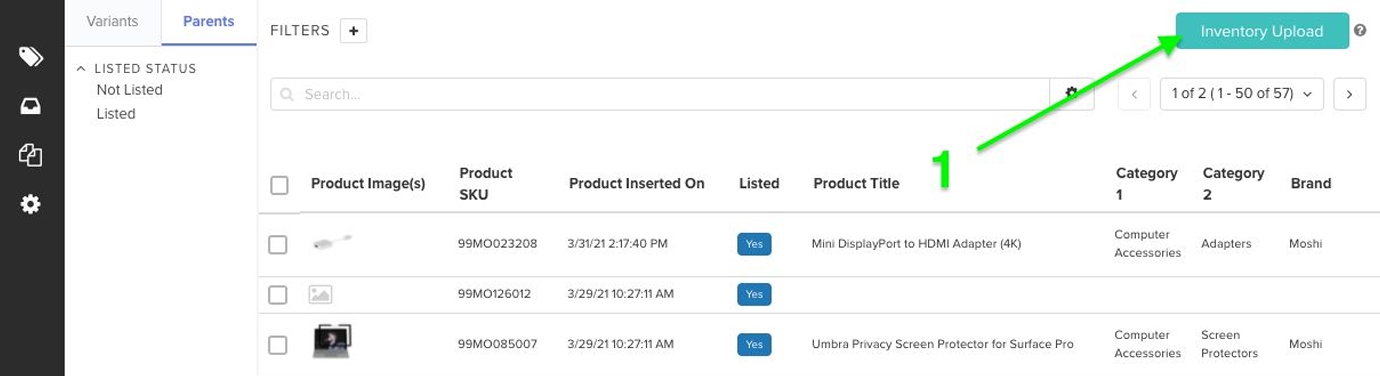
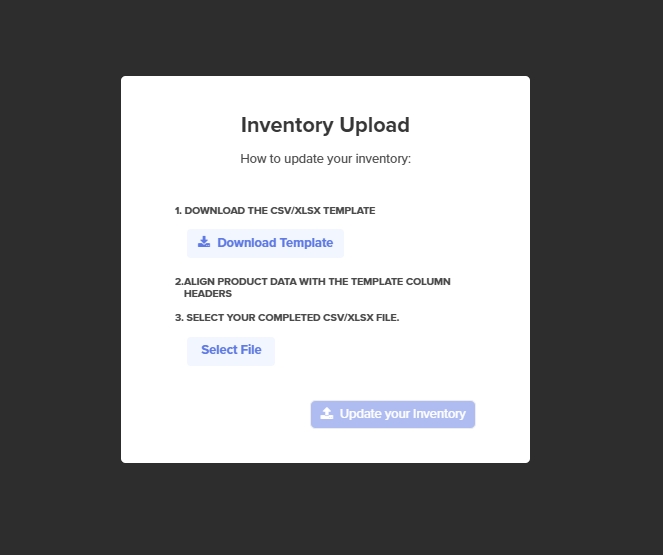
Updating Quantities
Need to tweak stock levels? Use the same template from the upload process. Edit only the quantity field, keeping other columns unchanged, then upload it with Update Inventory. It’s a quick way to keep your numbers current without redoing the whole file.
Last updated