Processing Orders and Shipments
Viewing Orders
To see incoming orders, navigate to the Orders or Purchase Orders tab from the dashboard. All your purchase orders will be listed there. Click on any order to dive into the details—items requested, shipping info, and more.

Adding Shipment Information
You’ve got two easy options to add shipment details:
Individual Order Update: Open an order in the Purchase Orders tab. Click Add Shipment, fill in the details (like tracking number and carrier), and save your changes.

Bulk Upload: Go to the Shipments section and select the CSV/XLSX option. Download the shipment template, enter your info (leave non-applicable fields blank), and upload the file. If something’s off, the system will point out what needs fixing.
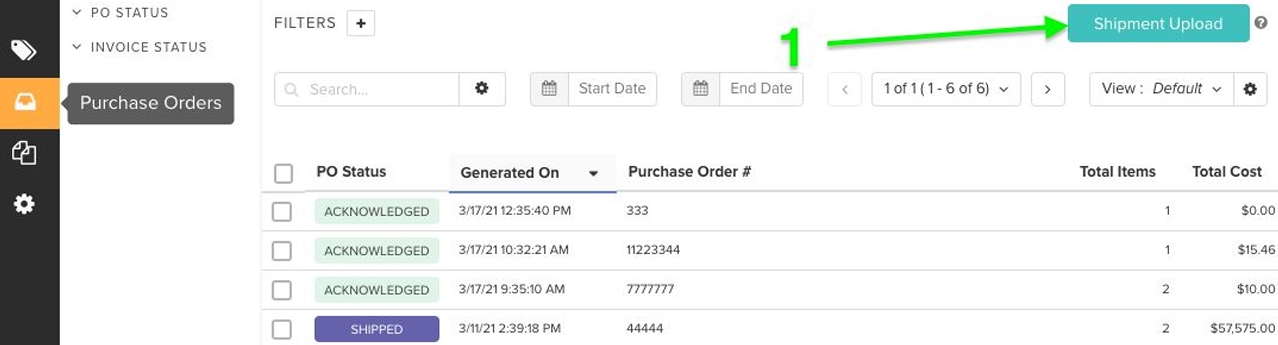
Generating Shipping Labels
DSTNC simplifies the process of fulfilling your orders by integrating with ShipEngine — a platform designed to eliminate the complexities of working directly with carrier APIs and protocols.
Shipping labels are associated with Unprocessed Fulfillment Requests/Orders (FR/FOs). To generate a label, follow these steps:
Open the Order: Navigate to the relevant FR/FO.

Select 'Buy Shipping Labels'. A flyout menu will open and will automatically verify that all necessary shipping address fields are filled. If any are missing (Address, City, State, Postal Code, Country, First Name, Last Name, Phone), error messages will be displayed until they are corrected.

Select Insurance Provider. From the insurance menu, select 'Parcel Guard'. The “Declare Package Value” field automatically calculates as the total of all line item costs multiplied by their quantity.

Select a Package. Click the Add Package button and select the package from the dropdown menu. you can also add new package or modify the size of the existing one.


Note: A package must be added before checking shipping rates. If the package is removed, the system clears the selected carrier/method, delivery confirmation, and estimated rate.
Select Shipping Method. After a package was selected, click Check Shipping Rates. A pop up menu will open with a list of shipping methods. Scroll down and select 'UPS Ground'


Confirm and generate a label. After selecting a shippuing method, scroll to the bottom and click Buy Shipping Label.

View and Manage Shipping Labels

Last updated